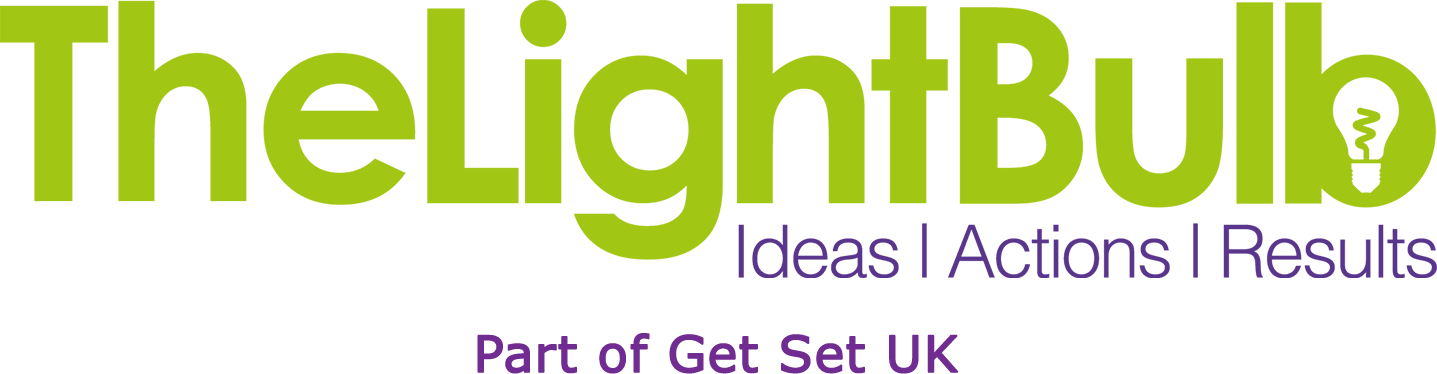What is the Digital Apprenticeship Service (DAS)?
The Digital Apprenticeship Service is the government page for employers to find, fund, and manage apprenticeship programmes.
Account Setup / Registration
1. Create user – name and email address
2. Add PAYE – scheme reference number with Accounts Office reference number found on P30
3. Confirm organisation details – company house number, charity number, public body name
Once the above three stages are complete, the employer will receive a prompt to accept the agreement with the ESFA (Education Skills Funding Agency) which will then take them to their Employer Account Homepage.
They will then need to create a user account and password.
Adding an Apprentice
(We advise the employer to set the permission authoring TLB to add any apprentice details on their behalf)
1. Login to account
2. Add an apprentice – you will need the training provider UKPRN (TheLightBulb – 10003919)
3. No to transfer funds
4. Choose organisation – employer/PAYE
5. Add training provider details – UKPRN (TheLightBulb – 10003919) – confirm
6. Add apprentices details
This can also be set with the permissions authorising TLB to reserve funding on the employers behalf
You will need to know:
– Which apprenticeship standard the apprentice will be doing
– What month the apprenticeship training will start
Before the apprentice starts their training, you can change the apprenticeship start date and standard.
When you can use reserved funds:
You can reserve funds up to 6 months in advance of the expected apprenticeship start date.
The reserved funds are available to use from the selected month of the apprenticeship start date and the following 2 months. The reservation will expire at the end of the 3rd month if you do not use it.
Reserved funds cannot be used for apprenticeships that started before the reservation was made.
Funding status:
There are 3 funding statuses:
- – Active – you’ve reserved funds, but have not added or saved the apprentice’s details (if you can see ‘add apprentice details’ in your account, then the reservation is ‘active’)
- – Used – you’ve reserved funds and added the apprentice’s details
- – Expired – you did not add or save the apprentice’s details to a reservation within the 3 months that the reservation covers
Apprenticeship Recruitment
Your online digital apprenticeship account, now also manages vacancies for apprentice recruitment. We can upload your vacancy on to your apprenticeship account, once permissions have been set. This can be found on the home page under ‘Apprenticeships – Your training providers’.